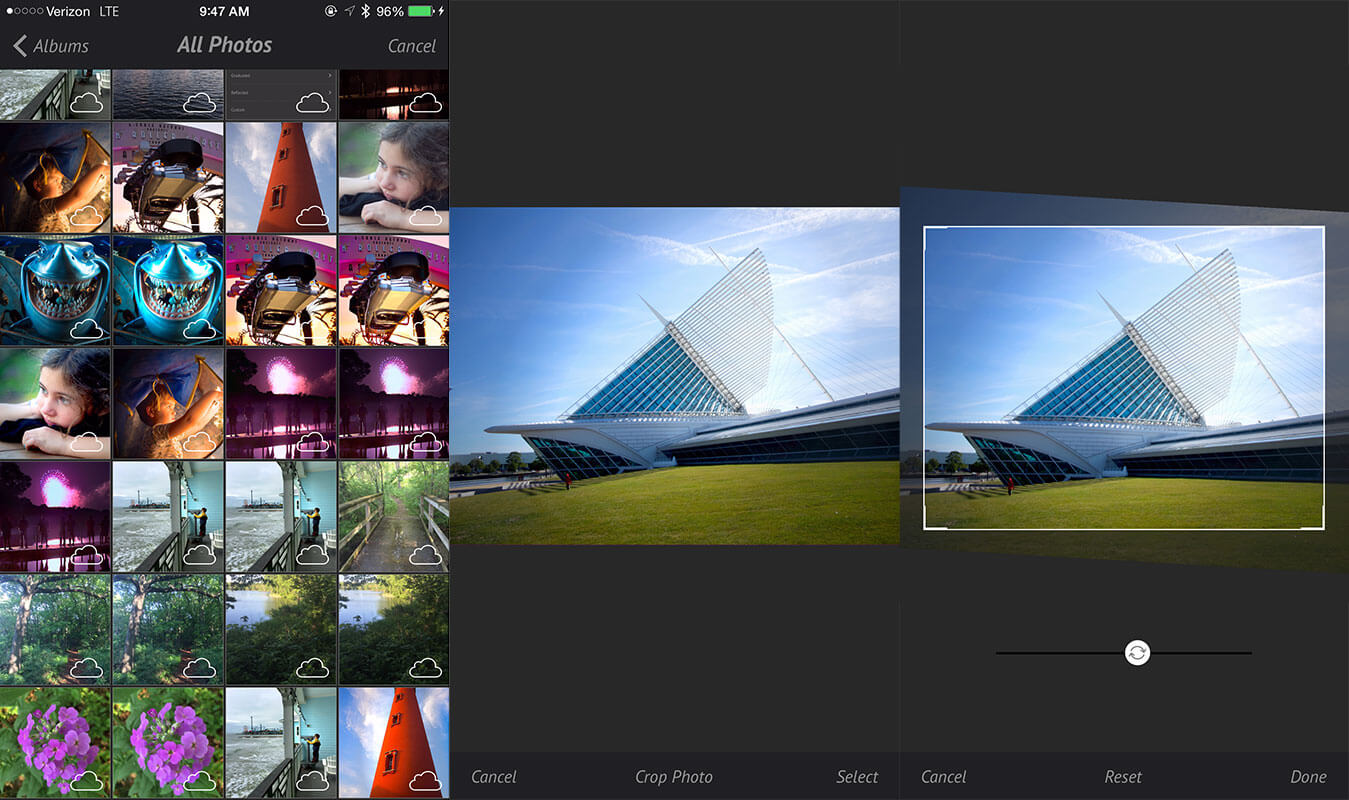
When pic ninja first loads your photos library is shown. You can select the image you wish to edit. This brings up a large preview of the photo. You can swipe left and right on this screen to see other photos in your library. You can then either select the photo or crop it.
The crop interface adjusts the photo by using pinch and zoom or by adjusting the border surrounding the image. You can also use the rotate slider to rotate the image. This helps if you need to level the horizon or fix a crooked photo. The reset button will return your photo to the original dimensions. Once finished cropping the photo select done to move on to editing the photo.